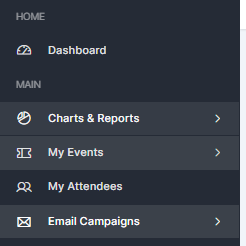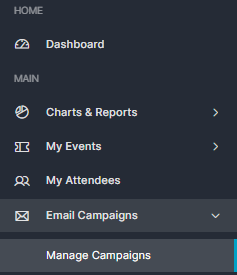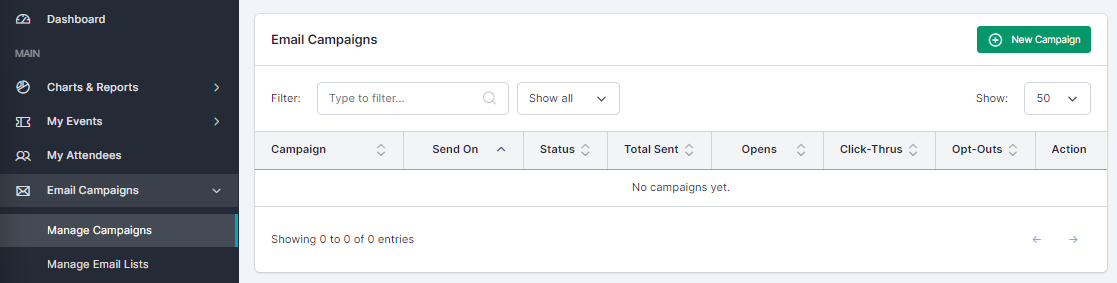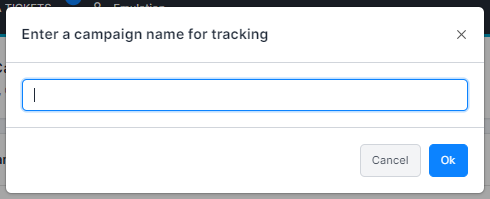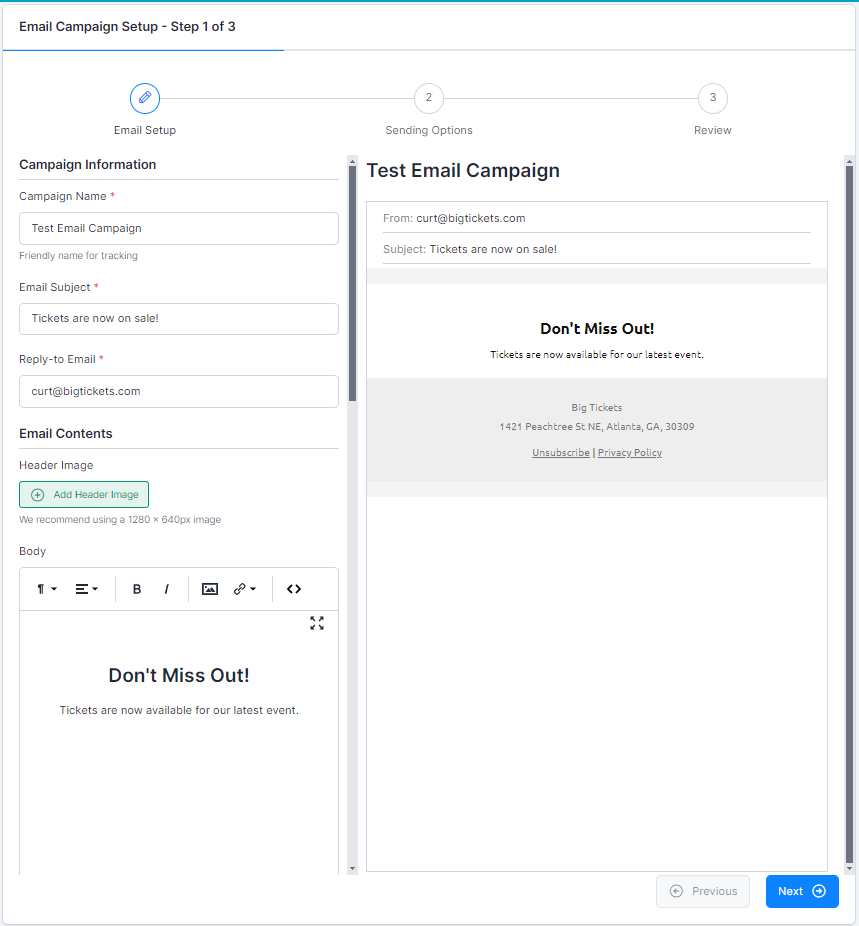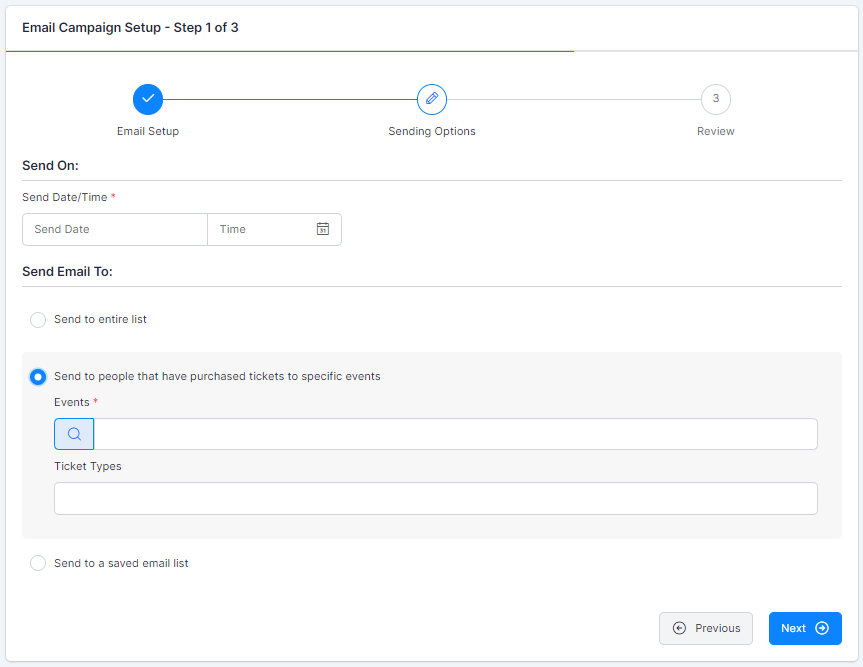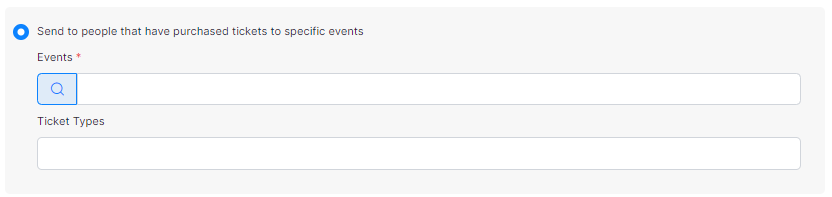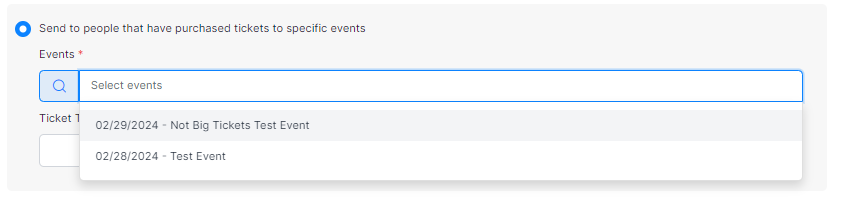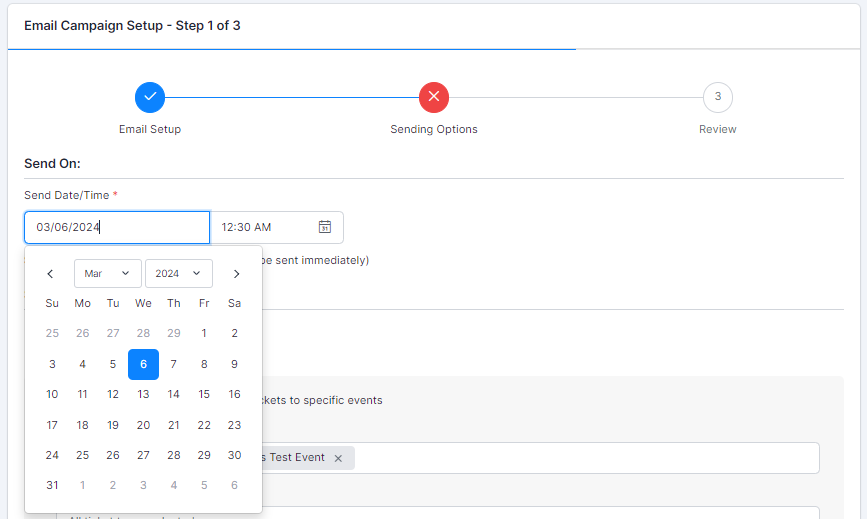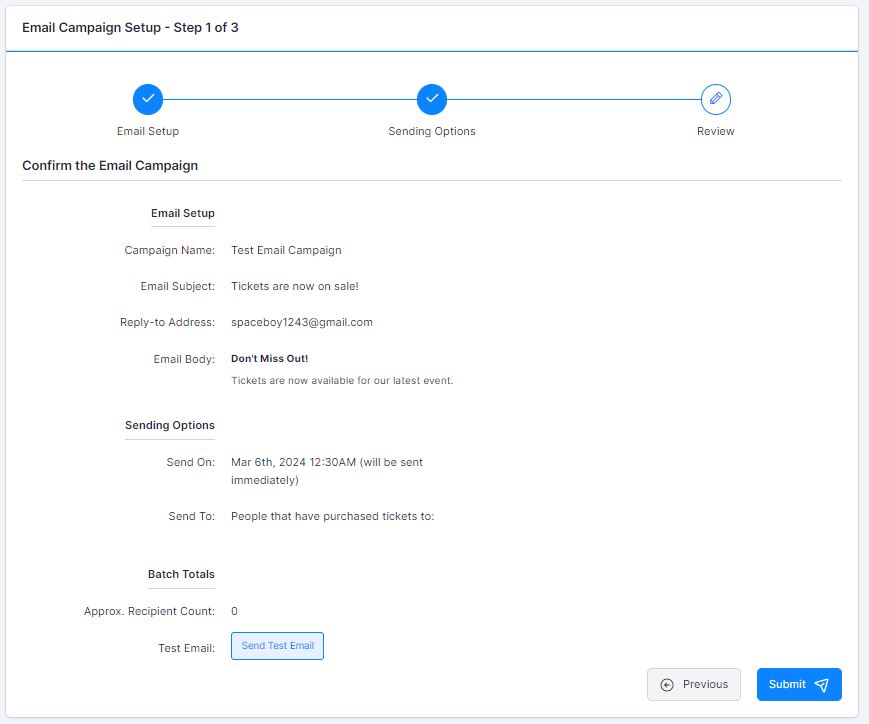Sending an Event Specific Email Campaign
1. Click on Email Campaigns
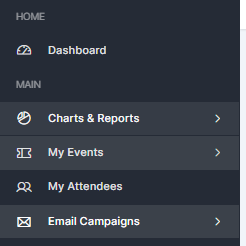
2. Click on Manage Campaigns
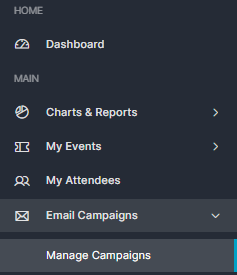
3. Click on New Campaign
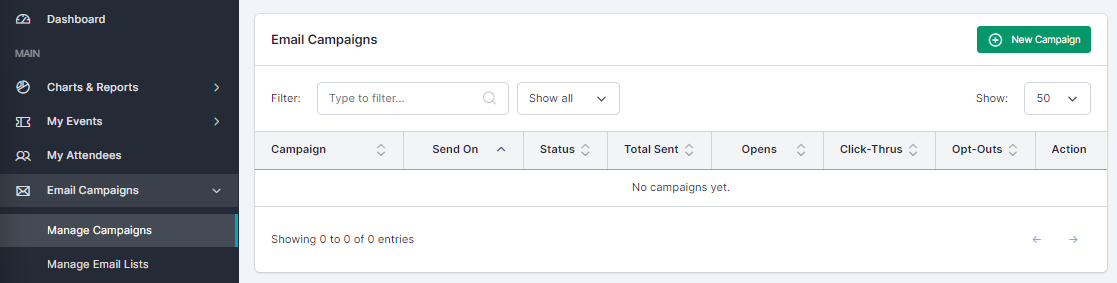
4. Type "Campaign Name"
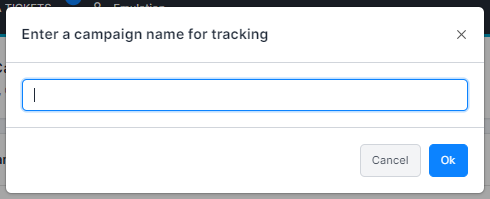
5. Click on OK
6. Fill out the details of your email in step 1, then click on Next
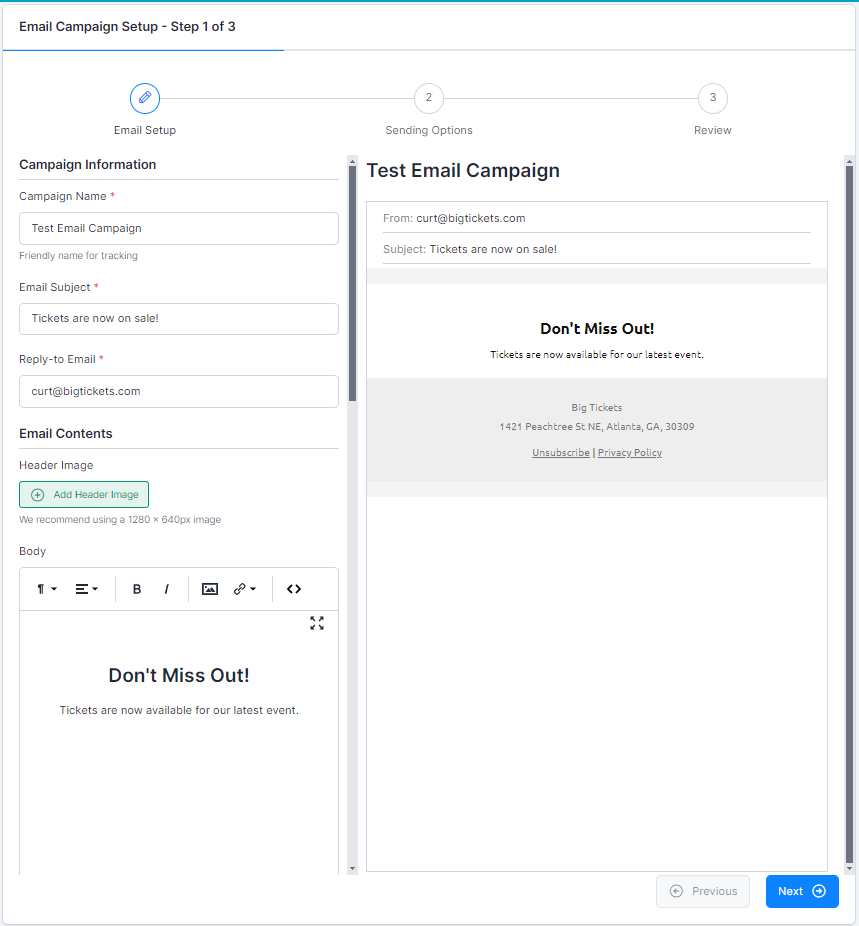
7. Select "Send to People that have purchased tickets to a specific event"
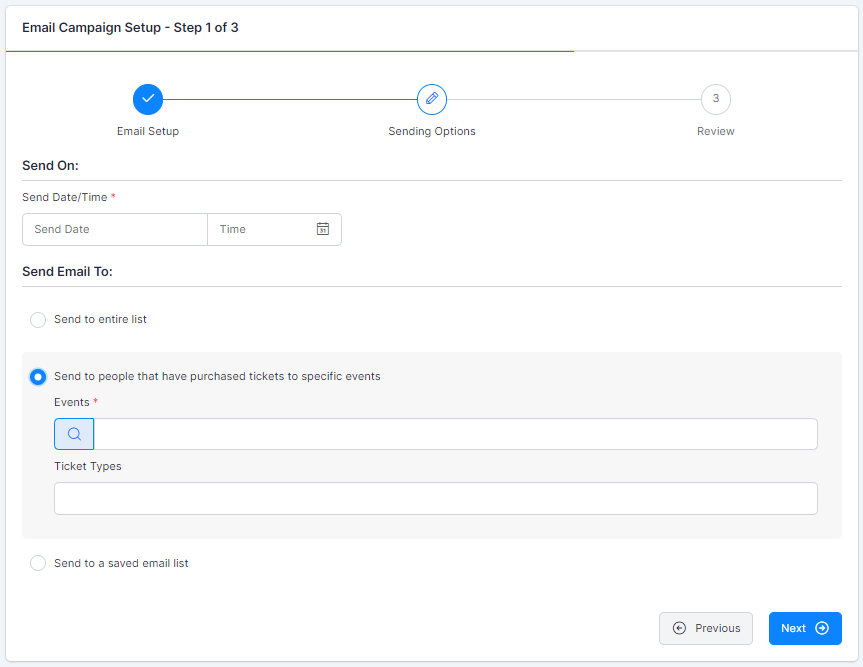
8. Select your Event
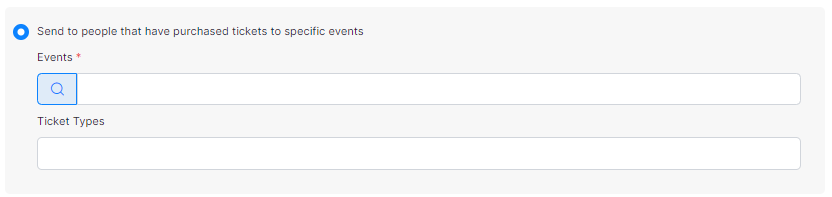
9. Click on your event
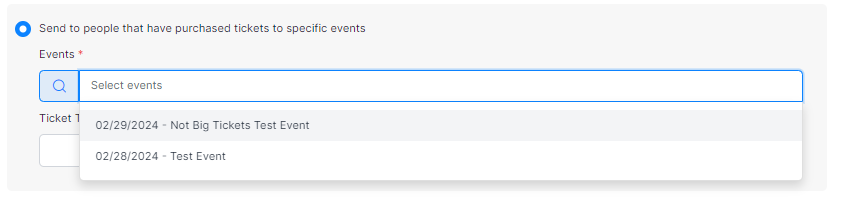
10. Schedule the time you want your email to be sent
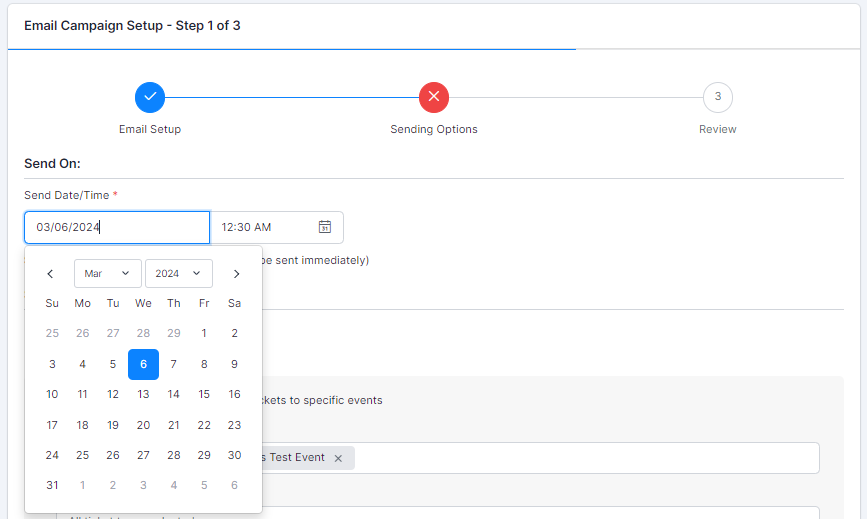
11. Click Next, review the details, and hit Submit to finalize your email campaign.
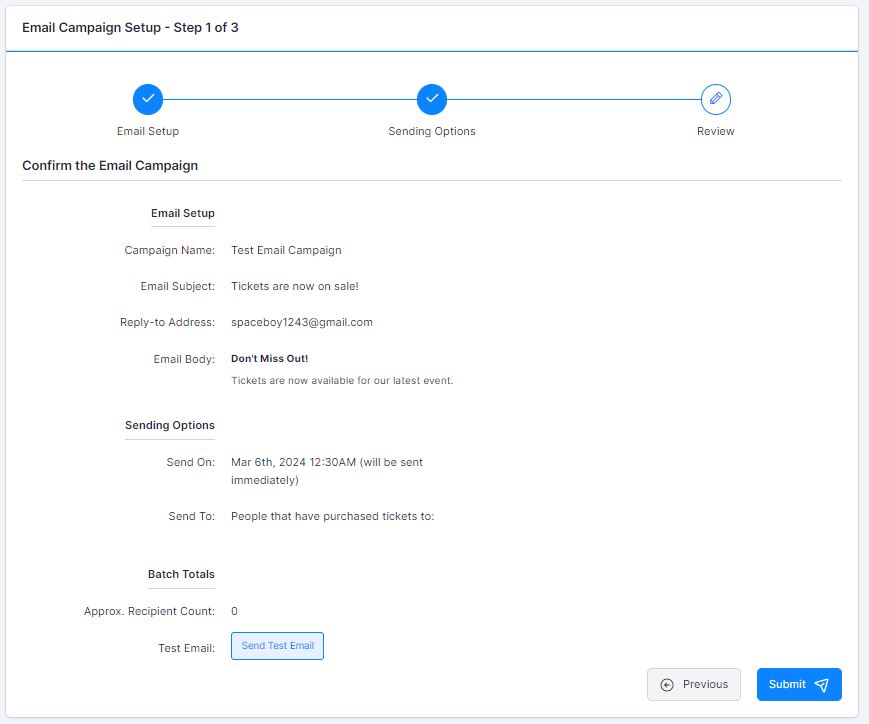
Did this answer your question?
Thanks for the feedback
There was a problem submitting your feedback. Please try again later.