🖼️ Custom PDF + SMS Ticket Headers
You can now customize the header text that appears on your attendees’ PDF and SMS tickets. This feature adds a professional, branded touch to your ticket delivery while ensuring your attendees get key event info right at the top.
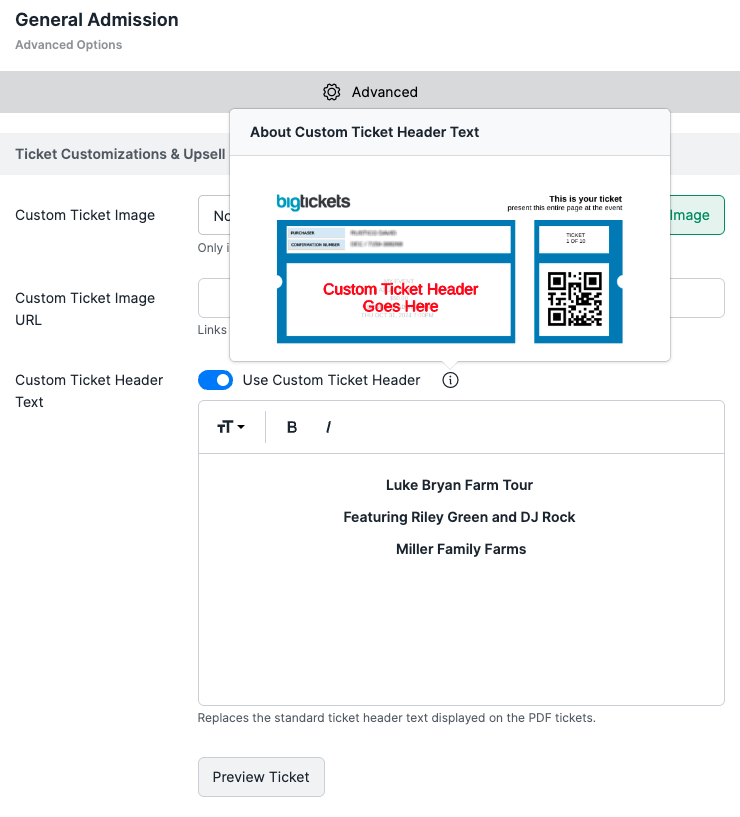
✏️ How to Customize Your Ticket Header
Navigate to Your Event
Go to your event dashboard and head to My Events > Manage Events > Edit Ticket Types.
Enable Custom Ticket Header
Find the setting labeled Use Custom Ticket Header, toggle it on, and type in your custom message.
Preview the Header
Click Preview Ticket to instantly see how your custom header will appear on the PDF ticket.
How to Use the Custom Ticket Header and Preview Features
- Access the Custom Ticket Header Setting:
- Navigate to the ticket setup section within your Big Tickets account.
Locate the Custom Ticket Header area, as shown in the screenshot above.
Enable Custom Header Text:
- Toggle the Use Custom Ticket Header option to enable customization.
Once enabled, you can replace the standard ticket header text with your own personalized message.
Preview Your Customized Ticket:
- After entering your custom text, click the Preview Ticket button.
This preview lets you see exactly how your PDF ticket will look to attendees, ensuring your custom header appears as you intended.
Note: The ticket preview feature is a great way to verify your customizations and make adjustments before your tickets go live.
Tips for Creating an Effective Custom Header
- Keep it brief and relevant to your event.
- Avoid special characters that may not display properly on all devices.
- Use this space to add a warm welcome, important event details, or sponsor recognition.
By customizing your ticket headers and using the preview option, you can enhance the attendee experience with a unique touch that reflects your brand or event’s personality!
📲 Where This Appears
- PDF Tickets (attached to email or printed)
- SMS Tickets (sent via text when enabled)
This ensures a consistent, branded experience across delivery formats.
